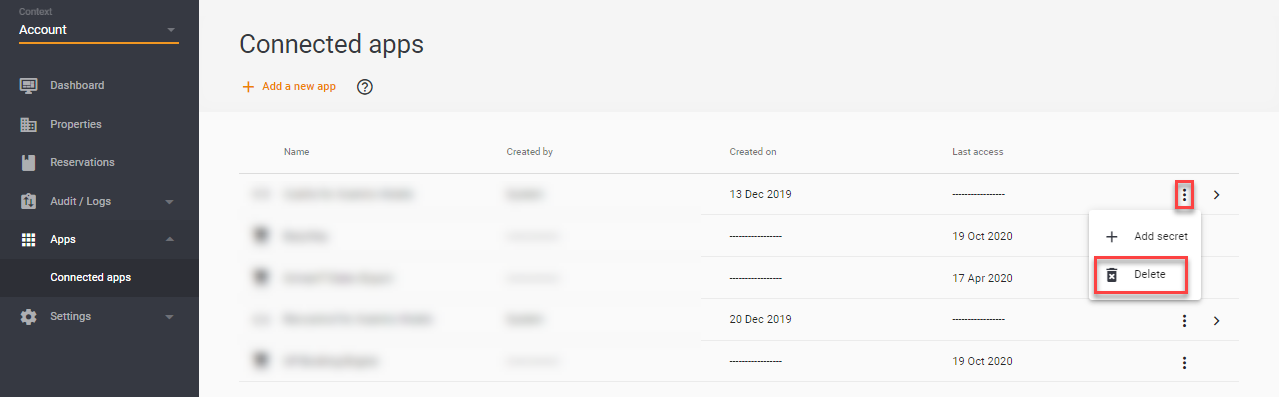Connect and disconnect an app
You can easily connect or disconnect an app in apaleo.
Connect an app
Connecting an app is breeze in apaleo. Simply, find the app in the apaleo Store, click the Connect to apaleo link and confirm the permissions required for app to connect to your apaleo account.
Disconnect an app
Disconnecting or removing an app differs depending on how it is built and configured. When an app is disconnected from apaleo, then apaleo revokes all granted OAuth permissions for the app and removes all connections to the APIs.
Only users with administration management privileges can disconnect or delete apps.
Disconnect your app’s connection to an apaleo account (app developers)
Prerequisites:
-
Before you disconnect your app from an apaleo account, ensure that you delete all the subscriptions to that account. Also, delete UI integrations (if any) and hotel’s account data in consultation with the hotel.
-
To get and delete webhook subscriptions, follow the instructions here.
-
To get and delete ARI subscriptions, use the following endpoints in the Distribution API:
- Get subscriptions -
GET /v1/subscriptions - Delete subscriptions -
DELETE /v1/subscriptions/{id}
- Get subscriptions -
Once you complete these steps, then complete the following steps to disconnect a hotel account from your app:
-
Log into the apaleo Dashboard with your apaleo developer credentials.
-
Navigate to the Apps section and click My store apps.
-
On the My store apps page, use the down arrow on your app to expand Connected accounts.
-
Click the Disconnect icon on the hotel account that you want to disconnect.
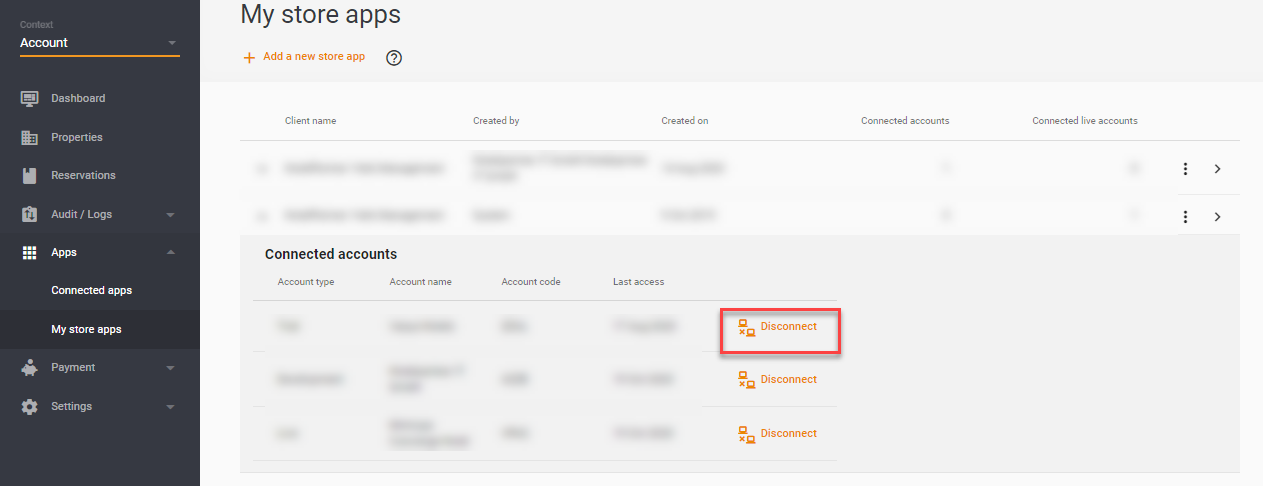
Disconnect or delete an app from your apaleo account (hotels)
If you gave your apaleo account access to an app that you no longer need, then you can remove its access to your apaleo account. The app will not be able to access any more info from your account.
Prerequisites:
- You must request the app partner that they delete the webhook or ARI subscriptions that they already have from your account.
- If there are any UI integrations, then ask the app partner to delete them.
Once you get a confirmation from the app team that they have deleted all the subscriptions, then complete the following steps to disconnect or delete an app from your apaleo account.
To disconnect a store app:
-
Navigate to the Apps section and click Connected apps.
-
On the Connected apps page, use the three dots on the app to view the Disconnect app icon.
-
Click the Disconnect app icon to disconnect the app from your account.
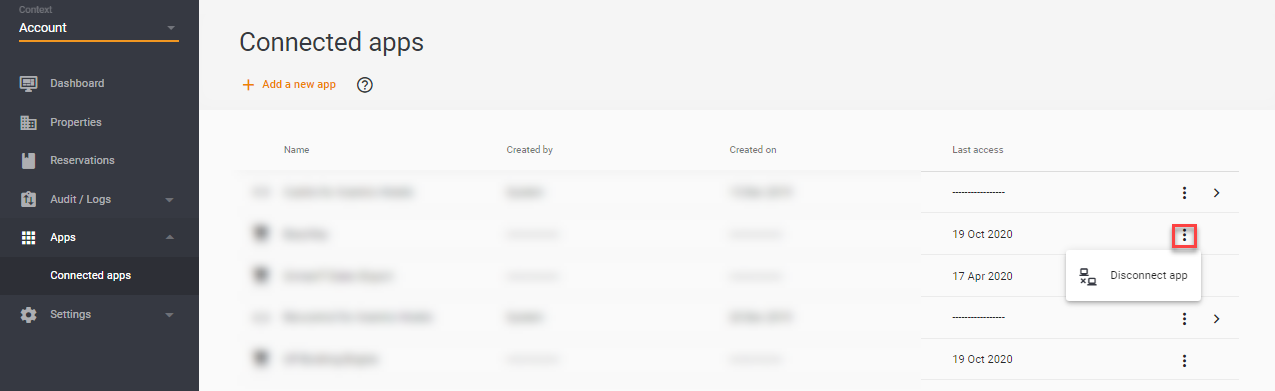
To delete a simple client app:
-
Navigate to the Apps section and click Connected apps.
-
On the Connected apps page, use the three dots on the app to view the Delete icon.
-
Click the Delete icon to delete the app from your account.